Linux Tutorials - Herong's Tutorial Examples - v5.45, by Herong Yang
Configure Apple iPhone to Use LDAP
This section provides a tutorial example on how to configure and use LDAP server to provide email addresses in Apple iPhone.
If you are using Apple iPhone to send and receive emails, you can configure it to retrieve email addresses and contact information from a LDAP server.
Apple iPhone can support multiple LDAP servers. Here is what I did to add a LDAP server on my iPhone.
1. Tap on "Settings > Passwords & Accounts". Existing Email and LDAP servers are listed.
2. Tap on "Add Account > Other > Add LDAP Account". The LDAP server settings are listed.
3. Enter LDAP server host name or IP address:
Server: ldap.herongyang.com User Name: Password: Description: Herong's LDAP
4. Tap on "Next". iPhone will verify the connection to the LDAP server, and request additional settings:
Base: dc=herongyang,dc=com Description: herongyang.com
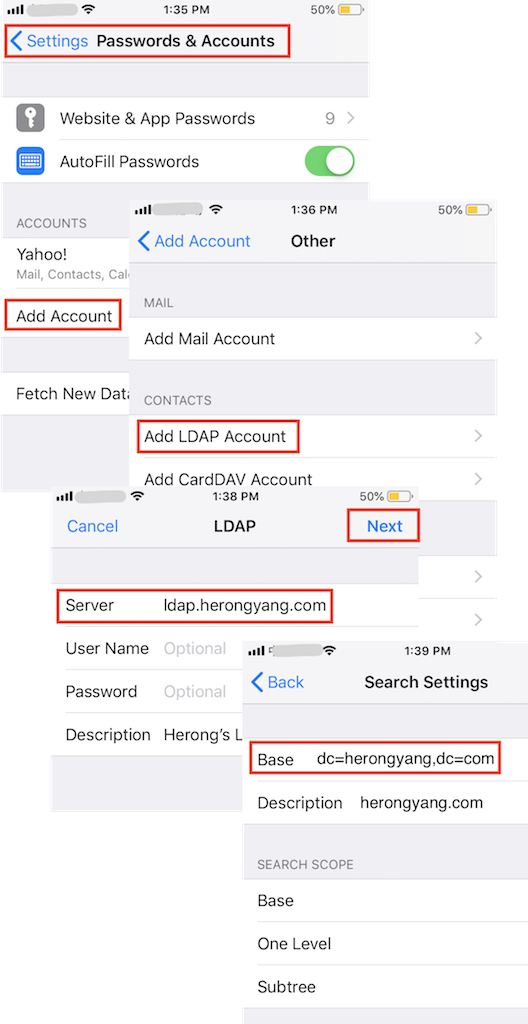
5. Tap to open "Mail". And tap the compose icon on the bottom right corner. The "New Message" screen shows up.
6. Enter "peter" in the "To" field. iPhone will search for email addresses in mail boxes and LDAP servers. Match results are displayed.
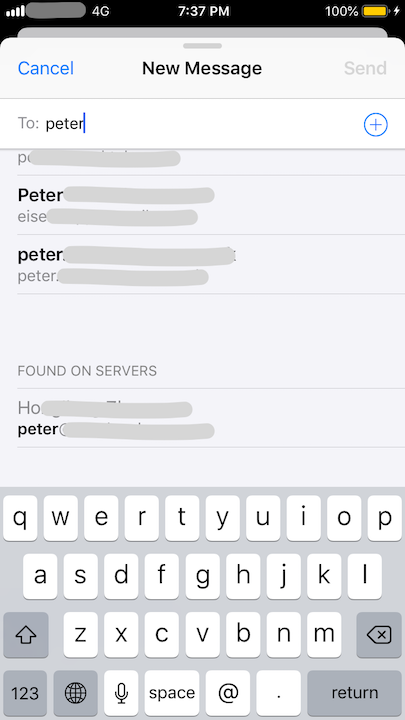
Table of Contents
Cockpit - Web Portal for Administrator
SELinux - Security-Enhanced Linux
SSH Protocol and ssh/scp Commands
Software Package Manager on CentOS - DNF and YUM
vsftpd - Very Secure FTP Daemon
►LDAP (Lightweight Directory Access Protocol)
Install OpenLDAP Server on CentOS
Configure OpenLDAP Server on CentOS
Hierarchical Structure of LDAP Entries
Install OpenLDAP Server on CentOS 8
Configure Mozilla Thunderbird to Use LDAP
LDAP Attributes Mapping in Mozilla Thunderbird