Email Tutorials - Herong's Tutorial Examples - v1.04, by Herong Yang
Accept Certificate Exception in macOS Mail
This section provides a tutorial example on how to handle mail server certificate exceptions in macOS Mail.
If you are connecting macOS Mail to an internal local mail server, you will get server certificate exceptions, if self-signed root certificates are used on the server.
Here is what you should do in this case.
1. Click "Show Certificate" on the exception dialog box.
2. Review the certificate and make sure that it is the one used on your mail server.
3. Check the checkbox "Always trust ... when connecting to ..." and click "Continue".
4. Enter your macOS password to allow this certificate to be trusted and saved in "Keychain Access" on your macOS.
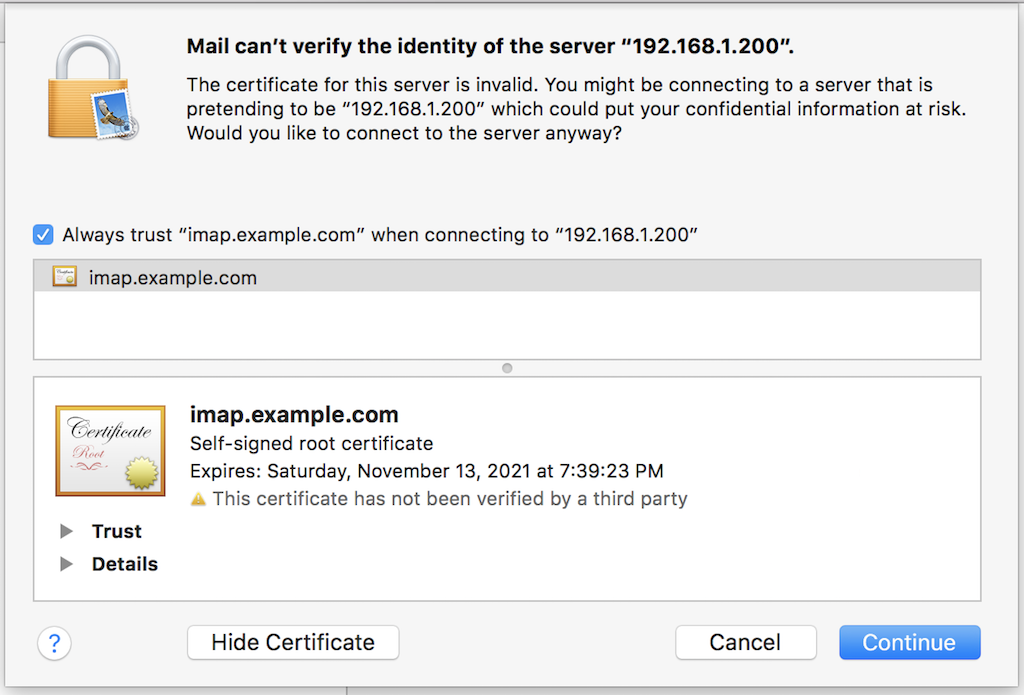
Note that the mail server may use 2 different self-signed certificates for POP3 and SMTP services separately.
If you want to see or remove those certificates, you can find them in "Launchpad > Other > Keychain Access", and under "login > Certificates".
Table of Contents
Postfix - Mail Transport Agent (MTA)
SSL/TLS Secure Connections with Postfix Server
Dovecot - IMAP and POP3 Server
SSL/TLS Secure Connections with Dovecot Server
►Email Client Tools - Mail User Agents (MUA)
"mailx" Command - Send and Read Emails
"Alpine" - Terminal-Based Email Client
macOS Mail Manual Configuration
►Accept Certificate Exception in macOS Mail
Windows 10 Mail Configuration Failed
SSL/TLS Connection Issue in Windows 10 Mail
Mozilla Thunderbird - Mail User Agents (MUA)
PHPMailer - PHP Package for Sending Emails