Windows Security Tutorials - Herong's Tutorial Examples - v3.01, by Dr. Herong Yang
Windows 7: Review Running Processes
This section provides a tutorial example on how to review all processes that are currently running on a Windows 7 system.
You should also review all processes that are currently running on the Windows 7 system and investigate any processes that are strange to us.
1. Click the "Start" button and enter in "taskmgr" in the "Search programs and files" input field. You will see the "Windows Task Manager" screen showing up.
2. Click "Processes". You will see a list of all processes that are currently running on the Windows 7 system. If you see any process name that you are not familiar with, then it is a possible spyware, adware or some program that you never need it. Search Internet to confirm that program is not related Windows system or any hardware functions. If confirmed, you should investigate why this process is running and how to prevent it to run again.
For example, on my Windows 7 system, I see "soffice.bin" currently running. "soffice.bin" seems to be related to OpenOffice 3.2 tools based on the description displayed on Task Manager. But I am not running any OpenOffice at this moment. So I need to investigate to see if it is introduced from a startup program or from a background service.
3. Check the list of startup programs again using "System Configuration" tool described in the previous tutorial. I saw the following entry:
OpenOffice.org 3.2 | Unknown | "C:\Program Files\OpenOffice.org 3\program\quickstart.exe"
4. Searching Internet, I learned that this startup program quickstart.exe launches 2 processes, soffice.bin and soffice.exe, and displays a task bar icon helping you to start an OpenOffice tool quickly.
5. Remove OpenOffice quickstart.exe from the startup program list.
6. Continue to review other running processes.
The picture below shows you the list of processes that are currently running on a Windows 7 system:
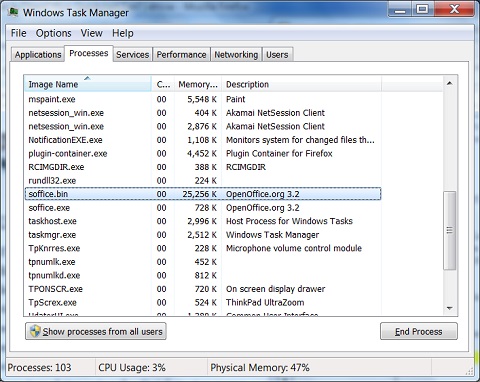
Table of Contents
About This Windows Security Book
Windows 8: System Security Review
Windows 8: System Security Protection
Windows 8 Defender for Real-Time Protection
►Windows 7: System Security Review
Windows 7: System Version-Information
Windows 7: Create Restore Point
Windows 7: Uninstall Unwanted Programs
Windows 7: Disable System Services
Windows 7: Disable Scheduled Tasks
Windows 7: Remove Startup Programs
►Windows 7: Review Running Processes
Windows 7: Disk Folders and Files
Windows 7: Review Personal Downloads Folders
Windows 7: System Security Protection
Windows 7 Forefront Client Security
Norton Power Eraser - Anti-Virus Scan Tool
McAfee Virus and Malware Protection Tools
Spybot - Spyware Blocker, Detection and Removal
Keeping IE (Internet Explorer) Secure
Malware (Adware, Spyware, Trojan, Worm, and Virus)
HijackThis - Browser Hijacker Diagnosis Tool
IE Add-on Program Listing and Removal
"Conduit Search" - Malware Detection and Removal
"Tube Dimmer", "Scorpion Saver" or "Adpeak" Malware
Malware Manual Removal Experience
Vundo (VirtuMonde/VirtuMundo) - vtsts.dll Removal
Trojan and Malware "Puper" Description and Removal
VSToolbar (VSAdd-in.dll) - Description and Removal
PWS (Password Stealer) Trojan Infection Removal