PKI Tutorials - Herong's Tutorial Examples - v2.32, by Herong Yang
Installing Personal Certificate with Internet Options
This section provides a tutorial example on how to install my personal certificate with its private-public key pair from a PKCS12 file to Windows system using 'Internet Options'.
Finally, I can install my personal certificate into the "Personal" certificate store on my Windows system so that OpenOffice.org 3 can use it.
1. Click "Start > Control Panel > Internet Options". The "Internet Properties" dialog box shows up.
2. Click "Content" tab, then "Certificate" button. The "Certificates" dialog box shows up.
3. Click "Personal" tab, then "Import" button. The "Certificates Import Wizard" shows up.
4. Click "Next" button, the "Browse" button. The "Open" dialog box shows up.
5. Find and select the PKCS12 file, "personal.p12".
6. Click "Next" button and enter the password of the PKCS12 file, "HerongP12",
7. Click "Next" button. The "Certificate Store" screen shows up.
8. Make sure that "Personal" is selected as the certificate store. Click "Next" button, then "Finish". "CAcert WoT User" shows up in "Personal" certificate store.
9. Double click "CAcert WoT User". More information of the certificate shows up.
This certificate is intended for the following purpose(s): - Protects e-mail messages - Proves your identity to a remote computer - Allows data on disk to be encrypted - Allows strong encryption for online transactions/communications Issue to: CAcert WoT User Issue by: CA Cert Signing Authority You have a private key that corresponds to this certificate.
The picture below shows my personal certificate installed in Windows system:
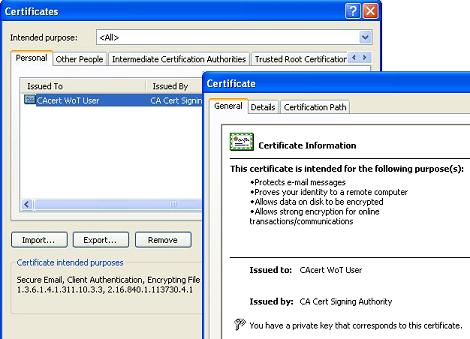
Table of Contents
Introduction of PKI (Public Key Infrastructure)
Introduction of HTTPS (Hypertext Transfer Protocol Secure)
Using HTTPS with Google Chrome
Using HTTPS with Mozilla Firefox
HTTPS with IE (Internet Explorer)
Android and Server Certificate
Windows Certificate Stores and Console
RDP (Remote Desktop Protocol) and Server Certificate
macOS Certificate Stores and Keychain Access
Perl Scripts Communicating with HTTPS Servers
PHP Scripts Communicating with HTTPS Servers
Java Programs Communicating with HTTPS Servers
.NET Programs Communicating with HTTPS Servers
CAcert.org - Root CA Offering Free Certificates
PKI CA Administration - Issuing Certificates
Comodo Free Personal Certificate
Digital Signature - Microsoft Word
►Digital Signature - OpenOffice.org 3
OpenOffice.org 3 - Applying Digital Signatures
Converting KeyStore Files to PKCS12 Files
Importing Private-Public Key Pair with Internet Options
Viewing a Certificate with a Private Key
Importing CA Certificates into the Trusted Store
Signing OpenOffice.org 3 Document Failed
Generating CSR for a Personal Certificate
Getting Personal Certificate Signed by CAcert.org
Storing Personal Certificate with Its Keys
►Installing Personal Certificate with Internet Options
Signing OpenOffice.org 3 Document Worked