PKI Tutorials - Herong's Tutorial Examples - v2.32, by Herong Yang
Archived: Creating a Digital ID and Sign Word Documents
This section provides a tutorial example on how to create a your own digital ID and use it to add a digital signature to a MS Word 2007 document.
Now let's use John Smith as an example to experiment MS Word 2007's digital signature function.
When John finishes writing a document, he wants to add a digital signature to the document.
1. John clicks "Office > Prepare > Add a Digital Signature". A message box shows up:
Microsoft Office digital signatures combine the familiarity of a paper signing experience with the convenience of a digital format. While this feature provides users with the ability to verify a document's integrity, evidentiary laws may vary by jurisdiction. Microsoft thus cannot warrant a digital signature's legal enforceability. The third- party digital signature service providers available from the Office marketplace may offer other levels of digital signature assurance.
2. John clicks "OK" button on the message box. The "Get a Digital ID" dialog box shows up.
In order to sign a Microsoft Office document, you need a digital ID. You have two options for getting a digital ID: ( ) Get a digital ID from a Microsoft partner - If you use a digital ID from a Microsoft partner, other people will be able to verify the authenticity of your signature. (x) Create your own digital ID - If you create your own digital ID, other people will not be able to verify the authenticity of your signature. You will be able to verify the authenticity of your signature, but only on this computer.
3. John selects the "Create your own digital ID" option and clicks "OK" button. The "Create a Digital ID" dialog box shows up as shown below:
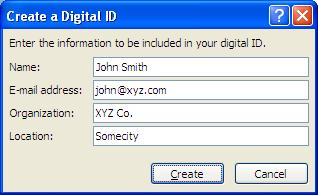
4. Enter John's information and click the "Create" button. A new digital ID is created for John and the "Sign" dialog box shows up.
5. Click "Sign" button. A digital signature is added to the document. A special icon shows up in the Word status bar:

Done. John now has his Word document signed with his digital signature.
Table of Contents
Introduction of PKI (Public Key Infrastructure)
Introduction of HTTPS (Hypertext Transfer Protocol Secure)
Using HTTPS with Google Chrome
Using HTTPS with Mozilla Firefox
HTTPS with IE (Internet Explorer)
Android and Server Certificate
Windows Certificate Stores and Console
RDP (Remote Desktop Protocol) and Server Certificate
macOS Certificate Stores and Keychain Access
Perl Scripts Communicating with HTTPS Servers
PHP Scripts Communicating with HTTPS Servers
Java Programs Communicating with HTTPS Servers
.NET Programs Communicating with HTTPS Servers
CAcert.org - Root CA Offering Free Certificates
PKI CA Administration - Issuing Certificates
Comodo Free Personal Certificate
Digital Signature - Microsoft Word
Digital Signature - OpenOffice.org 3
PKI (Public Key Infrastructure) Terminology
Archived: Viewing Server Certificate in Chrome 40
Archived: Viewing Server Certificate in Firefox 35
Archived: Viewing Pre-Installed Certificates in Firefox 35
Archived: Firefox 35 Displaying Certificate Error Page
Archived: Adding Security Exception in Firefox 35
Archived: Windows XP Component "Update Root Certificates"
Archived: Creating Certificates Console on Windows XP
Archived: Applying Digital Signatures with Word 2007
►Archived: Creating a Digital ID and Sign Word Documents
Archived: Viewing Digital ID Created by MS Word
Archived: Obtaining a Trial Digital ID from ARX CoSign
Archived: Viewing Digital ID Obtained from ARX CoSign
Archived: Windows XP Component - Removing "Update Root Certificates"
Archived: IE 8 Displaying Certificate Error Page
Archived: IE 8 Displaying Certificate Error Icon
Archived: Viewing Certificate Path Validation Error in IE 8