Windows Security Tutorials - Herong's Tutorial Examples - v3.01, by Dr. Herong Yang
Windows 8: Review Running Processes
This section provides a tutorial example on how to review all processes that are currently running on a Windows 8 system.
You should also review all processes that are currently running on the Windows 8 system and investigate any processes that are strange to us.
1. Type in and run "task manager" in the "Search > Apps" input field. You will see the "Task Manager" screen.
2. Click on the "Processes" tab. You see a list of all processes that are currently running on the Windows 8 system. If you see any process name that you are not familiar with, then it is a possible spyware, adware or some program that you never need it. Search Internet to confirm that program is not related Windows system or any hardware functions. If confirmed, you should consider to look into its properties and find out why it is running.
For example, on my Windows 8 system, I saw "OpenOffice.org 3.2" showing up 2 times in the running process list. But I am not running OpenOffice tools at this moment. Where are 2 processes came from? I need to investigate them by review their detailed properties.
Right mouse click on the first "OpenOffice.org 3.2" and select "Properties". You will see detailed properties about this process:
Program file name: soffice.bin Location: C:\Program Files(x86)\OpenOffice.org 3\program Size: 10.7 MB (11,312,128 bytes) Access: Monday, September 16, 2013, 7:28:19 AM
Right mouse click on the second "OpenOffice.org 3.2" and select "Properties". You will see detailed properties about this process:
Program file name: soffice.exe Location: C:\Program Files(x86)\OpenOffice.org 3\program Size: 10.7 MB (11,318,784 bytes) Access: Monday, September 16, 2013, 7:28:19 AM
3. Review all other processes in the list.
The picture below shows you the list of all currently running processes on a Windows 8 system:
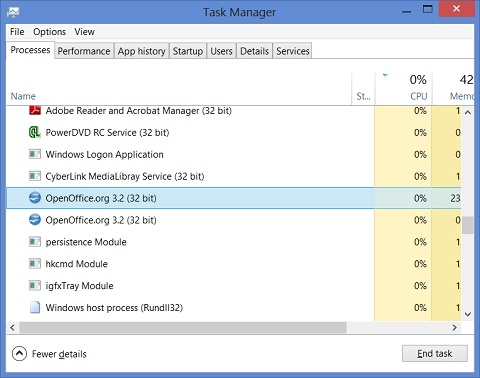
Table of Contents
About This Windows Security Book
►Windows 8: System Security Review
Windows 8: System Version Information
Windows 8: Create Restore Point
Windows 8: Uninstall Unwanted Programs
Windows 8: Disable System Services
Windows 8: Remove Startup Programs
►Windows 8: Review Running Processes
Windows 8: Disk Folders and Files
Windows 8: Review Personal Downloads Folders
Windows 8: System Security Protection
Windows 8 Defender for Real-Time Protection
Windows 7: System Security Review
Windows 7: System Security Protection
Windows 7 Forefront Client Security
Norton Power Eraser - Anti-Virus Scan Tool
McAfee Virus and Malware Protection Tools
Spybot - Spyware Blocker, Detection and Removal
Keeping IE (Internet Explorer) Secure
Malware (Adware, Spyware, Trojan, Worm, and Virus)
HijackThis - Browser Hijacker Diagnosis Tool
IE Add-on Program Listing and Removal
"Conduit Search" - Malware Detection and Removal
"Tube Dimmer", "Scorpion Saver" or "Adpeak" Malware
Malware Manual Removal Experience
Vundo (VirtuMonde/VirtuMundo) - vtsts.dll Removal
Trojan and Malware "Puper" Description and Removal
VSToolbar (VSAdd-in.dll) - Description and Removal
PWS (Password Stealer) Trojan Infection Removal