Windows Security Tutorials - Herong's Tutorial Examples - v3.01, by Dr. Herong Yang
Windows 8: Disable System Services
This section provides a tutorial example on how to review all services that have configured to run on a Windows 8 system in the background and uninstall any unwanted services.
The next thing you should do is to review all system services and disable any unwanted services.
1. Go to "Control Panel\All Control Panel Items\Administrative Tools".
2. Double click on "Services". You see a list of all system services that have been configured to run on your computer in the background.
3. Click on the "Status" column to show "Running" services first. If you see any service name that you are not familiar with, then it is a possible spyware, adware or some service that you never need it. Search Internet to confirm that service is not related Windows system or any hardware functions. If confirmed, you should consider to disable that service.
For example, on my Windows 8 system, I saw "Skype Updater" currently running. Searching Internet shows that "Skype Updater" keeps your Skype update to date automatically. But I can check Skype updates by myself. So I will disable it.
4. Double click on "Skype Updater". You will see the service property screen.
5. Select "Disabled" in the "Startup type" dropdown list.
6. Click "Apply" to apply the change.
7. Continue to review all system services.
8. Restart the computer. All disabled services will not be executed in the background anymore.
The picture below shows you the list of system services on a Windows 8 system:
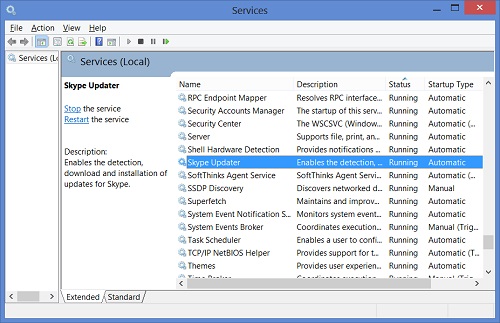
Table of Contents
About This Windows Security Book
►Windows 8: System Security Review
Windows 8: System Version Information
Windows 8: Create Restore Point
Windows 8: Uninstall Unwanted Programs
►Windows 8: Disable System Services
Windows 8: Remove Startup Programs
Windows 8: Review Running Processes
Windows 8: Disk Folders and Files
Windows 8: Review Personal Downloads Folders
Windows 8: System Security Protection
Windows 8 Defender for Real-Time Protection
Windows 7: System Security Review
Windows 7: System Security Protection
Windows 7 Forefront Client Security
Norton Power Eraser - Anti-Virus Scan Tool
McAfee Virus and Malware Protection Tools
Spybot - Spyware Blocker, Detection and Removal
Keeping IE (Internet Explorer) Secure
Malware (Adware, Spyware, Trojan, Worm, and Virus)
HijackThis - Browser Hijacker Diagnosis Tool
IE Add-on Program Listing and Removal
"Conduit Search" - Malware Detection and Removal
"Tube Dimmer", "Scorpion Saver" or "Adpeak" Malware
Malware Manual Removal Experience
Vundo (VirtuMonde/VirtuMundo) - vtsts.dll Removal
Trojan and Malware "Puper" Description and Removal
VSToolbar (VSAdd-in.dll) - Description and Removal
PWS (Password Stealer) Trojan Infection Removal