Windows Security Tutorials - Herong's Tutorial Examples - v3.01, by Dr. Herong Yang
Windows 7: Manage System Firewall Rules
This section provides a tutorial example on how to manage Windows Firewall rules to add, modify or disable them on Windows 7 system.
In previous tutorials, you learned how to review the inbound rule list, now let's see how to manage individual inbound and outbound rules to add, modify or disable them.
1. Go to "Control Panel\System and Security\Windows Firewall" and click the "Advanced Settings" link. You will see the firewall "Windows Firewall with Advanced Settings" screen.
2. Click "Inbound Rules" on the left of the screen. You will see a list of rules that override the "Inbound connections: Block (default)" global setting.
3. If you don't need a particular rule, double click on it and uncheck the "Enabled" checkbox on the "General" tab to disable it.
4. If you want to change which networks this rule applies to, check "Domain", "Private", or "Public" checkboxes on the "Advanced" tab.
5. Click "Apply" to save any changes.
6. If you want to add a new rule, right mouse click "Inbound Rules" on the left side of the screen and select "New rule...". You will the "New Inbound Rule Wizard" screen.
7. Follow the wizard to finish adding a new rule.
8. Follow the same steps to manage outbound rules.
The picture below shows you the Windows Firewall "New Inbound Rule Wizard" screen on the "Program" step on Windows 7 system:
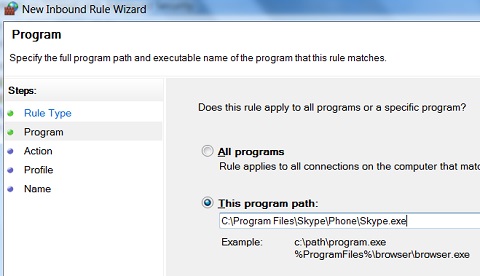
Table of Contents
About This Windows Security Book
Windows 8: System Security Review
Windows 8: System Security Protection
Windows 8 Defender for Real-Time Protection
Windows 7: System Security Review
►Windows 7: System Security Protection
Windows 7: System Update Status
Windows 7: System Update Settings
Windows 7: System Firewall Settings
Windows 7: System Firewall Advanced Settings
Windows 7: System Firewall Inbound Rules
Windows 7: System Firewall Outbound Rules
►Windows 7: Manage System Firewall Rules
Windows 7: Firewall Alert on Blocked Connection
Windows 7: Firewall Allowed Programs
Windows 7: Action Center Security Messages
Windows 7: Action Center Security Message Settings
Windows 7 Forefront Client Security
Norton Power Eraser - Anti-Virus Scan Tool
McAfee Virus and Malware Protection Tools
Spybot - Spyware Blocker, Detection and Removal
Keeping IE (Internet Explorer) Secure
Malware (Adware, Spyware, Trojan, Worm, and Virus)
HijackThis - Browser Hijacker Diagnosis Tool
IE Add-on Program Listing and Removal
"Conduit Search" - Malware Detection and Removal
"Tube Dimmer", "Scorpion Saver" or "Adpeak" Malware
Malware Manual Removal Experience
Vundo (VirtuMonde/VirtuMundo) - vtsts.dll Removal
Trojan and Malware "Puper" Description and Removal
VSToolbar (VSAdd-in.dll) - Description and Removal
PWS (Password Stealer) Trojan Infection Removal