Windows Security Tutorials - Herong's Tutorial Examples - v3.01, by Dr. Herong Yang
Home Page and History Options for IE
This section provides a tutorial example on how to review and modify home page and history options in IE (Internet Explorer).
The next thing to do to secure IE (Internet Explorer) is to review and modify its options. Let's start with general options first.
1. Run IE and click "Tools > Internet Options" menu. Then click the "General" tab.
2. Review and change options as suggested below:
Home Page: http://www.google.com Startup [ ] Start with tabs from the last session [x] Start with home apge Browsing history [x] Delete browsing history on exit
3. Click "Ok" to save changes.
The picture below shows suggested settings for IE general options:
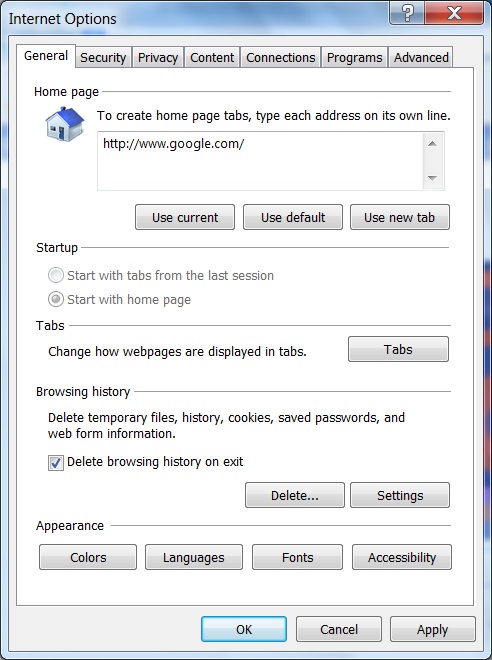
Table of Contents
About This Windows Security Book
Windows 8: System Security Review
Windows 8: System Security Protection
Windows 8 Defender for Real-Time Protection
Windows 7: System Security Review
Windows 7: System Security Protection
Windows 7 Forefront Client Security
Norton Power Eraser - Anti-Virus Scan Tool
McAfee Virus and Malware Protection Tools
Spybot - Spyware Blocker, Detection and Removal
►Keeping IE (Internet Explorer) Secure
Keeping IE (Internet Explorer) Up To Date
►Home Page and History Options for IE
Setting Security Level to Medium-High in IE
Setting Privacy Level to Medium High in IE
Disabling Form Auto-Completion in IE
Disabling Extension Add-Ons in IE
Disabling Search Engines in IE
Adding Tracking Protection List in IE
Building Tracking Protection List in IE
Malware (Adware, Spyware, Trojan, Worm, and Virus)
HijackThis - Browser Hijacker Diagnosis Tool
IE Add-on Program Listing and Removal
"Conduit Search" - Malware Detection and Removal
"Tube Dimmer", "Scorpion Saver" or "Adpeak" Malware
Malware Manual Removal Experience
Vundo (VirtuMonde/VirtuMundo) - vtsts.dll Removal
Trojan and Malware "Puper" Description and Removal
VSToolbar (VSAdd-in.dll) - Description and Removal
PWS (Password Stealer) Trojan Infection Removal