Windows Security Tutorials - Herong's Tutorial Examples - v3.01, by Dr. Herong Yang
Deleting History Files in IE
This section provides a tutorial example on how to review and delete history files in IE (Internet Explorer).
While reviewing the IE history settings, you should also review history files and download files stored by IE on your hard disk.
1. Run IE and click "Tools > Internet Options" menu. Then click the "General" tab.
2. Click the "Settings" button in the "Browsing history" section. You will see a dialog box showing history details.
3. Click the "View files" button of the "Temporary Internet Files" tab. You will see a folder with all history files.
For example, I have the following history files on my Windows 7 system:
\Users\herong\AppData\Local\Microsoft\Windows\Temporary Internet Files Name Internet Address ---- ---------------- %7Bcontrols%7D.js http://maps.gstatic.com/cat_js/intl... %7Bstats%7D.js http://maps.gstatic.com/cat_js/intl... 1028438229 Cookie:herong@www.googleadservice.com/... 5YB-ifwqHP20Yn... http://themes.googleusercontent.com/static/... ads.minified-1... http://apps.skype.com/home/ads-minified... cfusion Cookie:herong@adobe.com/cfusion ...
Looks like Google is doing some tracking on my. Both gstatic.com and googleadservice.com are owned by Google.
Cookies are also stored in this folder.
4. After review them, select and delete all history files.
5. Click the "View objects" button of the "Temporary Internet Files" tab. You will see a folder with ActiveX objects. Don't delete any objects for now.
The picture below shows accessing and deleting history files in IE:
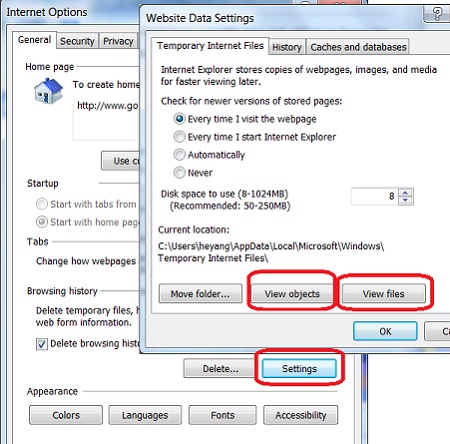
Table of Contents
About This Windows Security Book
Windows 8: System Security Review
Windows 8: System Security Protection
Windows 8 Defender for Real-Time Protection
Windows 7: System Security Review
Windows 7: System Security Protection
Windows 7 Forefront Client Security
Norton Power Eraser - Anti-Virus Scan Tool
McAfee Virus and Malware Protection Tools
Spybot - Spyware Blocker, Detection and Removal
►Keeping IE (Internet Explorer) Secure
Keeping IE (Internet Explorer) Up To Date
Home Page and History Options for IE
Setting Security Level to Medium-High in IE
Setting Privacy Level to Medium High in IE
Disabling Form Auto-Completion in IE
Disabling Extension Add-Ons in IE
Disabling Search Engines in IE
Adding Tracking Protection List in IE
Building Tracking Protection List in IE
Malware (Adware, Spyware, Trojan, Worm, and Virus)
HijackThis - Browser Hijacker Diagnosis Tool
IE Add-on Program Listing and Removal
"Conduit Search" - Malware Detection and Removal
"Tube Dimmer", "Scorpion Saver" or "Adpeak" Malware
Malware Manual Removal Experience
Vundo (VirtuMonde/VirtuMundo) - vtsts.dll Removal
Trojan and Malware "Puper" Description and Removal
VSToolbar (VSAdd-in.dll) - Description and Removal
PWS (Password Stealer) Trojan Infection Removal