Windows Security Tutorials - Herong's Tutorial Examples - v3.01, by Dr. Herong Yang
Deleting Cookies Stored in Firefox
This section provides a tutorial example on how to delete all cookies currently stored in Firefox and change settings to ask Firefox to delete new cookies when the browser is closed.
Cookies persisted on your computer hard disk always pose potential security risks. You should review and delete persisted cookies in Firefox regularly.
1. Run Firefox and click "Tools > Options" menu. Then click the "Privacy" tab.
2. Select "Firefox will: Use custom settings for history" option. You will see more settings showing up.
3. Click the "Show Cookies" button. You will see the "Cookies" dialog box.
4. Open any site in the site list and select any cookie entry. You will see details of the cookie displayed.
For example, I selected "lidc" cookie from "linkedin.com". The value of the cookie is a list of parameter. LinkedIn could be using this cookie to remember something I did when I visit their last time and to provide better user experience when I visit it again. If I delete this cookie, I can still visit LinkedIn.
5. Review all cookies from each site. You may see cookies from a site that you have never visited before.
For example, I saw a site named as: "this.content.served.by.adshuffle.com" in the site list. It has one cookie: NSC_betivggmf-opef. Clearly, some other site I visited hosted an add from this.content.served.by.adshuffle.com, which pushed a persisted cookie to my computer.
6. Click the "Remove All Cookie" button. Firefox will delete all persisted cookies.
The picture below shows the "Remove All Cookies" button in Firefox:
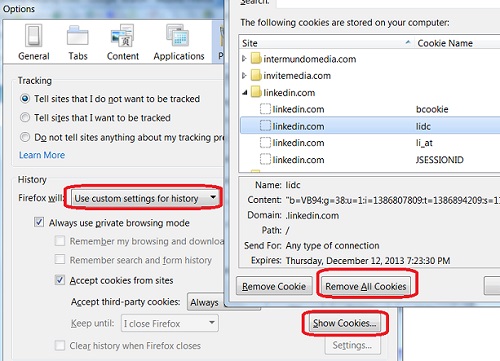
Table of Contents
About This Windows Security Book
Windows 8: System Security Review
Windows 8: System Security Protection
Windows 8 Defender for Real-Time Protection
Windows 7: System Security Review
Windows 7: System Security Protection
Windows 7 Forefront Client Security
Norton Power Eraser - Anti-Virus Scan Tool
McAfee Virus and Malware Protection Tools
Spybot - Spyware Blocker, Detection and Removal
Start and Download Options for Firefox
Content Type Handler Applications
Privacy Options: Tracking, History and Cookies
Security Options: Add-Ons and Passwords
►Deleting Cookies Stored in Firefox
Getting New Add-Ons in Firefox
Disabling Extension Add-Ons in Firefox
Disabling Plugin Add-Ons in Firefox
Disabling Search Engines in Firefox
Reviewing Advanced Settings in Firefox
Keeping IE (Internet Explorer) Secure
Malware (Adware, Spyware, Trojan, Worm, and Virus)
HijackThis - Browser Hijacker Diagnosis Tool
IE Add-on Program Listing and Removal
"Conduit Search" - Malware Detection and Removal
"Tube Dimmer", "Scorpion Saver" or "Adpeak" Malware
Malware Manual Removal Experience
Vundo (VirtuMonde/VirtuMundo) - vtsts.dll Removal
Trojan and Malware "Puper" Description and Removal
VSToolbar (VSAdd-in.dll) - Description and Removal
PWS (Password Stealer) Trojan Infection Removal