Mac Tutorials - Herong's Tutorial Examples - v3.08, by Herong Yang
Lock and Unlock Keychains
This section provides an introduction to macOS Keychain Access, which manages 4 Keychains of 5 categories of security items: Passwords, Security Notes, My Certificates, Keys, and Certificates.
"login", "Local Items" and "System" keychains can be locked and unlocked to control access to their security items.
If a keychain is unlocked, you are allowed to read and update its security items.
If a keychain is locked, you need to enter the keychain password each time you need to access its security items.
By default, the keychain password is the same as your Mac login password.
By default, macOS also synchronizes the lock status of the "login" keychain lock status with your login session status. The "login" keychain will be locked automatically if your computer has been inactive for a period of time or your user password and keychain password are out of sync.
You can lock and unlock each keychain manually by click on the lock icon once the a keychain displayed. It will prompt you to enter the keychain which is your Mac user password by default.
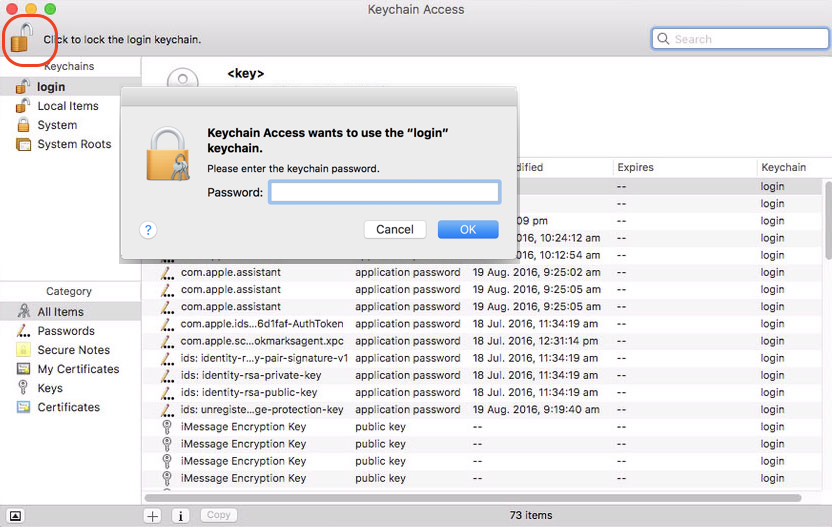
Sometimes, you may get "the user name or passphrase you entered is not correct" error, when trying to perform a Keychain Access task. It could be a result of your login password is out of synch with the keychain password. You can lock the "login" keychain and "unlock" it again to resolve the error.
Table of Contents
Macintosh OS (Operating System) History
System and Application Processes
►Keychain Access - Password Manager
What Is Keychain Access on macOS
Manage Passwords Stored in Keychain
"X" App Wants to Use "login" Keychain
Keychain Access - Certificate Manager