Windows Security Tutorials - Herong's Tutorial Examples - v3.01, by Dr. Herong Yang
Windows 7: Boot from Repair Disc
This section provides a tutorial example on how to boot from Windows 7 repair disc and review system recovery tools.
If your Windows 7 computer gets infected by a virus or a spamware and you are not able to boot your computer normally. You should boot it from the Windows 7 repair disc that you created previously.
1. Insert the Windows 7 repair disc in the CD drive.
2. Restart your Windows 7 computer. The computer will try to boot from the Windows 7 repair disc.
3. Press any key to continue. The computer starts to boot.
4. Select US English keyboard, when prompted. Then click "Next" to continue.
5. Select "Use recovery tools that can help fix problems..." option, when prompted. Then click "Next" to continue.
6. When the repair system is booted, you will see the following repair tools listed on the screen:
Choose a recovery tool Startup Repair Automatically fix problems that are preventing Windows from starting System Restore Restore Windows to an earlier point in time System Image Recovery Recover your computer using a system image you created earlier Windows Memory Diagnostic Check your computer for hardware errors Command prompt Open a command prompt window
The best tool on this list is probably the "System Image Recovery" tool, which helps you to restore the entire system with application programs and personal documents from system image created previous.
The picture below shows you windows repair tool list after booting from the Windows 7 repair disc.
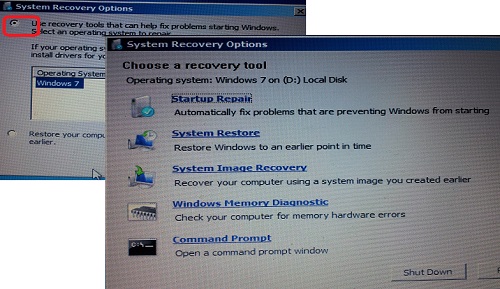
Table of Contents
About This Windows Security Book
Windows 8: System Security Review
Windows 8: System Security Protection
Windows 8 Defender for Real-Time Protection
Windows 7: System Security Review
Windows 7: System Security Protection
Windows 7: System Recovery Options
Windows 7: View Available Restore Points
Windows 7: Restore Point Settings
Windows 7: Create Restore Point
Windows 7: Recovery Option 1 - Restore Point
Windows 7: Create System Image
Windows 7: Create System Repair Disc
►Windows 7: Boot from Repair Disc
Windows 7: Create Repair USB Drive
Windows 7: Modify Boot Order in BIOS
Windows 7: Recovery Option 2 - System Image
Windows 7: Verify Factory Reset
Windows 7: Recovery Option 3 - Factory Reset
Windows 7 Forefront Client Security
Norton Power Eraser - Anti-Virus Scan Tool
McAfee Virus and Malware Protection Tools
Spybot - Spyware Blocker, Detection and Removal
Keeping IE (Internet Explorer) Secure
Malware (Adware, Spyware, Trojan, Worm, and Virus)
HijackThis - Browser Hijacker Diagnosis Tool
IE Add-on Program Listing and Removal
"Conduit Search" - Malware Detection and Removal
"Tube Dimmer", "Scorpion Saver" or "Adpeak" Malware
Malware Manual Removal Experience
Vundo (VirtuMonde/VirtuMundo) - vtsts.dll Removal
Trojan and Malware "Puper" Description and Removal
VSToolbar (VSAdd-in.dll) - Description and Removal
PWS (Password Stealer) Trojan Infection Removal