Windows Tutorials - Herong's Tutorial Examples - v5.62, by Dr. Herong Yang
Examples of "Tracking Contents"
This section provides a tutorial example on how to view tracking contents Internet Explorer 10 has collected based on your browsing history.
After you have enabled the Tracking Protection Personalized List, you need to review Tracking Protection settings later to ensure it provides you the protections you needed.
1. Go visit a number of your favorite websites, as many you can.
2. Click menu: Tools > Tracking Protection... and open the "Personalized Tracking Protection List".
3. Lower the setting to 3 on "Show content from providers used by this number of websites you've visited (3-30)".
4. Click the "Refresh" button. You see a number of content in the content list like:
google-analytics.com Undecided (Allowed) 16 sites ga.js google-analytics.com Undecided (Allowed) 16 sites __utm.gif res Undecided (Allowed) 9 sites call_icon.png googlesyndication.com Undecided (Allowed) 7 sites osd.js facebook.com Undecided (Allowed) 7 sites like.php googlesyndication.com Undecided (Allowed) 6 sites show_ads.js doubleclick.net Undecided (Allowed) 5 sites ads scorecardresearch.com Undecided (Allowed) 5 sites beacon.js twitter.com Undecided (Allowed) 4 sites widgets.js adnxs.com Undecided (Allowed) 4 sites getuid doubleverify.com Undecided (Allowed) 3 sites visit.js netffix.com Undecided (Allowed) 3 sites pixel gstatic.com Undecided (Allowed) 3 sites sprite4-a6... ...
This list tells us that there are many web page codes (called contents by Microsoft) are included and executed in multiple websites to provide ads and other functions. But they can also be used to track our browsing history.
Click on "Automatically block" and "OK" to block all of them, if you are concerned about your privacy.
Examples of tracking contents collected in the "Personalized Tracking Protection List" are shown below:
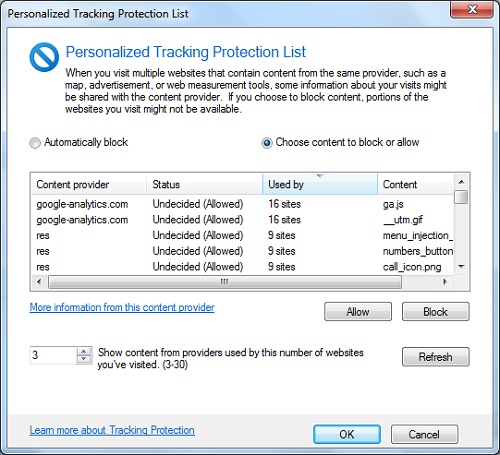
Table of Contents
Introduction to Microsoft Windows
Introduction to Windows Explorer
►Introduction to Internet Explorer
What Is Internet Explorer (IE)
Installing Internet Explorer (IE) 10
Deleting Browsing History in IE 10
Settings on Browsing History in IE 10
Enabling Tracking Protection Personalized List
►Examples of "Tracking Contents"
ActiveX Filtering - Controlling ActiveX Controls
ActiveX Filtering - Controlling ActiveX on Adobe Flash
ActiveX Filtering - Controlling ActiveX on Silverlight
"Paint" Program and Computer Graphics
GIMP - GNU Image Manipulation Program
JPEG Image File Format Quality and Size
GIF Image File Format and Transparent Background
"WinZip" - ZIP File Compression Tool
"WinRAR" - RAR and ZIP File Compression Tool
FTP Server, Client and Commands
"FileZilla" - Free FTP Client and Server
Web Server Log Files and Analysis Tool - "Analog"
Spyware Adware Detection and Removal
IE Addon Program Listing and Removal
Vundo (VirtuMonde/VirtuMundo) - vtsts.dll Removal
Trojan and Malware "Puper" Description and Removal
VSToolbar (VSAdd-in.dll) - Description and Removal
Spybot - Spyware Blocker, Detection and Removal
Setting Up and Using Crossover Cable Network
Home Network Gateway - DSL Modem/Wireless Router
Windows Task Manager - The System Performance Tool
"tasklist" Command Line Tool to List Process Information
"msconfig" - System Configuration Tool
Configuring and Managing System Services
Windows Registry Key and Value Management Tools