UML Tutorials - Herong's Tutorial Examples - v1.05, by Herong Yang
Install LibreOffice on macOS Computer
This section provides a tutorial on how to download and install LibreOffice on macOS computers.
If you are looking for open source tool to draw UML diagrams, you can use LibreOffice with the UML Elements extension.
Here is what I did to install and run LibreOffice on my macOS computer:
1. Go to LibreOffice download website at downloadarchive.documentfoundation.org/libreoffice/old/.
2. Select the latest version "24.2.4.2" or an old version that matches your computer age. For example, I selected "7.3.7.2" released in 2022 to match my 3-year old Mac computer.
3. Select "mac/x86_64" to match my computer operating system and CPU architecture.
4. Click "LibreOffice_7.3.7.2_MacOS_x86-64.dmg" (30-Oct-2022, 275 M), to download the DMG package file.
5. Double-click LibreOffice_7.3.7.2_MacOS_x86-64.dmg in "Downloads" Directory to start the installation.
6. Drag LibreOffice to "Applications" on the installation window.
7. Double-click LibreOffice in Applications directory to open it.
8. If you see security error, Control-click LibreOffice and select Open to override the security restriction.
Here is a picture of LibreOffice welcome screen:
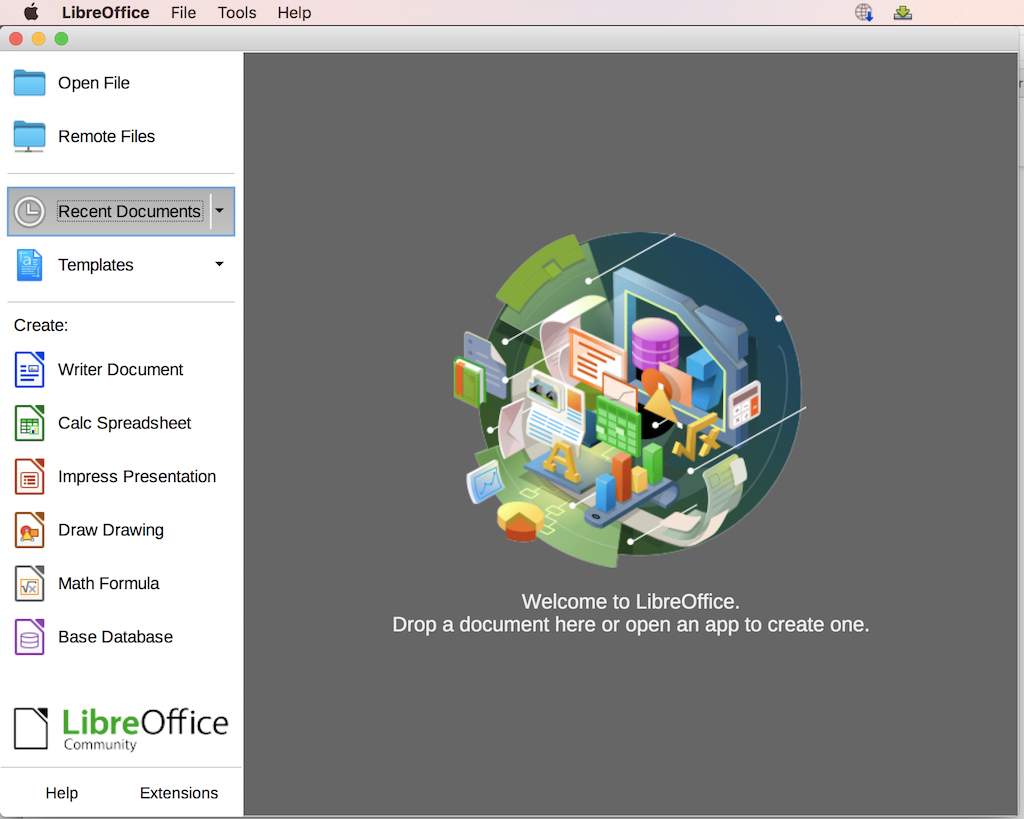
See next tutorials on how to use LibreOffice to draw UML diagrams.
Table of Contents
Introduction of UML (Unified Model Language)
UML Class Diagram and Notations
UML Activity Diagram and Notations
UML Sequence Diagram and Notations
UML State Machine Diagram and Notations
UML Use Case Diagram and Notations
►LibreOffice Drawing Extension - UML Elements
►Install LibreOffice on macOS Computer
Install "UML Elements" Extension on LibreOffice
Activity Diagram with LibreOffice UML Elements