Android Tutorials - Herong's Tutorial Examples - v3.05, by Herong Yang
Running the Debug Binary Package
This section provides a tutorial example on how to run the debug binary package that has been installed on the Android emulator.
After installing it on the Android emulator, running the HelloAndroid application is easy:
1. Go to the Android emulator and click the "Application" icon. The list of applications will show up.
2. Click on "HelloAndroid". The "HelloAndroid" application screen will show up!
Cool. My first Android application, HelloAndroid, is working nicely!
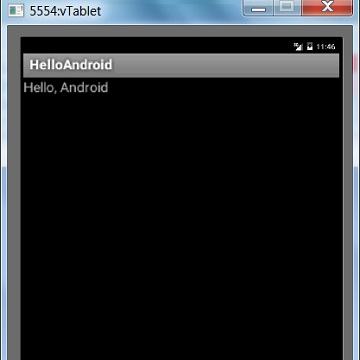
Table of Contents
Installing JDK 1.8 on Windows System
Installation of Android SDK R24 and Emulator
Installing Apache Ant 1.9 on Windows System
►Developing First Android Application - HelloAndroid
Creating Android Project with "android" Command
Listing Target Android Platforms
"HelloAndroid" - First Android Project
"HelloAndroid.java" - First Android Java Code
"ant debug" Command and Build Error
Building the Debug Binary Package
Installing the Debug Binary Package
►Running the Debug Binary Package
Android Application Package (APK) Files
Android Debug Bridge (adb) Tool
AboutAndroid - Application to Retrieve System Information
android.app.Activity Class and Activity Lifecycle
View Objects and Layout Resource Files
Using "adb logcat" Command for Debugging
Build Process and Package File Content
Samsung Galaxy Tab 3 Mini Tablet
USB Debugging Applications on Samsung Tablet
USB Debugging Applications on LG-V905R Tablet