Windows Tutorials - Herong's Tutorial Examples - v5.62, by Dr. Herong Yang
Starting Windows Task Manger and Using Applications Tab
This section provides tutorial examples on how to start Windows Task Manager, and use the Applications tab.
Windows Task Manager is installed as part of the Windows system. On a Windows XP system, you can start Windows Task Manager in 3 ways:
- Click "Start > Run" and type in "taskmgr".
- Press "Alt-Ctrl-Delete" and select "Task Manager".
- Right mouse click on the task bar and select "Task Manager".
When Windows Task Manager is started, you should see the "Applications" tab open with a list of applications that are current running on the system. See the picture below for example:
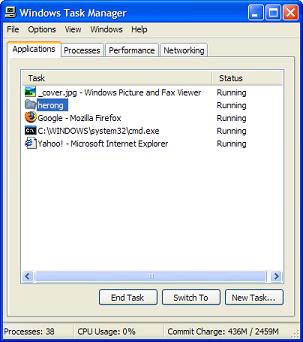
As you can see from this picture, the Applications tab shows you how many running applications and what are the names of those applications. On this tab, you select any application and click the "End Task" button to close the selected application.
Closing an application with the Task Manager is a very important administration trick you need to know, because it will allow you to close applications that you can not close normally from the application interface for some reason.
Table of Contents
Introduction to Microsoft Windows
Introduction to Windows Explorer
Introduction to Internet Explorer
"Paint" Program and Computer Graphics
GIMP - GNU Image Manipulation Program
JPEG Image File Format Quality and Size
GIF Image File Format and Transparent Background
"WinZip" - ZIP File Compression Tool
"WinRAR" - RAR and ZIP File Compression Tool
FTP Server, Client and Commands
"FileZilla" - Free FTP Client and Server
Web Server Log Files and Analysis Tool - "Analog"
Spyware Adware Detection and Removal
IE Addon Program Listing and Removal
Vundo (VirtuMonde/VirtuMundo) - vtsts.dll Removal
Trojan and Malware "Puper" Description and Removal
VSToolbar (VSAdd-in.dll) - Description and Removal
Spybot - Spyware Blocker, Detection and Removal
Setting Up and Using Crossover Cable Network
Home Network Gateway - DSL Modem/Wireless Router
►Windows Task Manager - The System Performance Tool
►Starting Windows Task Manger and Using Applications Tab
"tasklist" Command Line Tool to List Process Information
"msconfig" - System Configuration Tool
Configuring and Managing System Services
Windows Registry Key and Value Management Tools