Windows Tutorials - Herong's Tutorial Examples - v5.62, by Dr. Herong Yang
Ending a Running Process
This section provides a tutorial example on how to end a running process and how to understand the warning message.
On the Processes tab, if you see a process that uses a high percentage of the CPU and a big amount of memory, you can end it using the following steps:
1. Click the process name. That process line becomes highlighted.
2. Click the "End Process" button. A warning box shows up saying: "Terminating a process can cause undesired results including loss of data and system instability. The process will not be given the chance to save its state or data before it is terminated. Are you sure you want to terminate the process?" See the picture below:
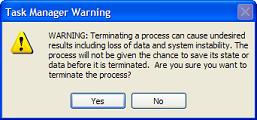
3. Click the "Yes" button. The selected process is ended.
Before ending a running process, you need to be prepared to face its possible consequences like:
- Loss of user data - For example, if you end a word processing application, the unsaved document and changes will be lost.
- Corruption of application setting - For example, if you end application who is in the middle of updating its settings, the settings may get corrupted and causing trouble in starting the application again.
- Loss control of system - For example, if you end a background process that is an important part of the running system, the system will become unusable. You have to restart the system in this case.
Table of Contents
Introduction to Microsoft Windows
Introduction to Windows Explorer
Introduction to Internet Explorer
"Paint" Program and Computer Graphics
GIMP - GNU Image Manipulation Program
JPEG Image File Format Quality and Size
GIF Image File Format and Transparent Background
"WinZip" - ZIP File Compression Tool
"WinRAR" - RAR and ZIP File Compression Tool
FTP Server, Client and Commands
"FileZilla" - Free FTP Client and Server
Web Server Log Files and Analysis Tool - "Analog"
Spyware Adware Detection and Removal
IE Addon Program Listing and Removal
Vundo (VirtuMonde/VirtuMundo) - vtsts.dll Removal
Trojan and Malware "Puper" Description and Removal
VSToolbar (VSAdd-in.dll) - Description and Removal
Spybot - Spyware Blocker, Detection and Removal
Setting Up and Using Crossover Cable Network
Home Network Gateway - DSL Modem/Wireless Router
►Windows Task Manager - The System Performance Tool
Starting Windows Task Manger and Using Applications Tab
"tasklist" Command Line Tool to List Process Information
"msconfig" - System Configuration Tool
Configuring and Managing System Services
Windows Registry Key and Value Management Tools