Windows Security Tutorials - Herong's Tutorial Examples - v3.01, by Dr. Herong Yang
Norton Power Eraser Settings
This section provides a tutorial example on how to review and modify Norton Power Eraser's settings.
If you don't like default settings used by Norton Power Eraser, you can change them easily.
1. Double click on NPE.exe to run Norton Power Eraser again.
2. Click the "Settings" link at the top right corner. You will see Norton Power Eraser current settings:
Location of Log File: C:\users\herong\AppData\Local\NPE [ ] Enable Multi-Boot check [ ] Show only bad files [x] Include Rootkit Scan (requires a computer restart)
3. Click "Apply" to save any changes.
Now you know where to find Norton Power Eraser's log file.
The picture below shows you settings used by Norton Power Eraser:
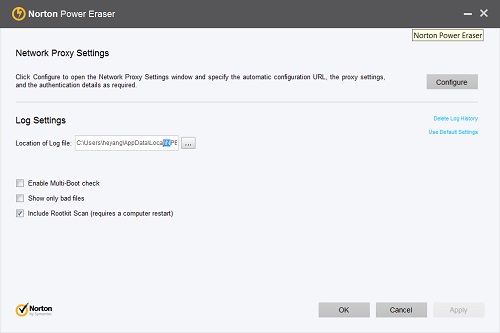
Table of Contents
About This Windows Security Book
Windows 8: System Security Review
Windows 8: System Security Protection
Windows 8 Defender for Real-Time Protection
Windows 7: System Security Review
Windows 7: System Security Protection
Windows 7 Forefront Client Security
►Norton Power Eraser - Anti-Virus Scan Tool
Norton Power Eraser Advanced Options
Norton Power Eraser Aggressive Risk Report
McAfee Virus and Malware Protection Tools
Spybot - Spyware Blocker, Detection and Removal
Keeping IE (Internet Explorer) Secure
Malware (Adware, Spyware, Trojan, Worm, and Virus)
HijackThis - Browser Hijacker Diagnosis Tool
IE Add-on Program Listing and Removal
"Conduit Search" - Malware Detection and Removal
"Tube Dimmer", "Scorpion Saver" or "Adpeak" Malware
Malware Manual Removal Experience
Vundo (VirtuMonde/VirtuMundo) - vtsts.dll Removal
Trojan and Malware "Puper" Description and Removal
VSToolbar (VSAdd-in.dll) - Description and Removal
PWS (Password Stealer) Trojan Infection Removal