Windows Security Tutorials - Herong's Tutorial Examples - v3.01, by Dr. Herong Yang
Norton Power Eraser Advanced Options
This section provides a tutorial example on how to the Norton Power Eraser advanced options: Reputation Scan, System Scan, Multi-Boot Scan.
You can also try Norton Power Eraser advanced scan options.
1. Double click on NPE.exe to run Norton Power Eraser again.
2. Click "Advanced Options". You will see 3 scan options:
Reputation Scan Performs a Norton Cloud reputation lookup on a file or folder you specify System Scan Performs a standard Norton Power Eraser scan on the current Windows Multi-Boot Scan Performs a scan on the operating system you specify when run on a computer with multiple Windows operating systems
3. Click "Scan Now" button next to "System Scan" Norton Power Eraser will perform the scan. When the scan is done, you will see a scan report.
The picture below shows you advanced scan options supported by Norton Power Eraser:
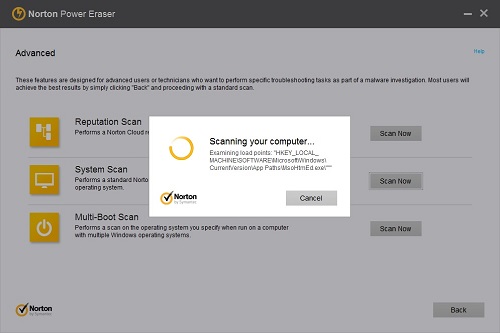
Table of Contents
About This Windows Security Book
Windows 8: System Security Review
Windows 8: System Security Protection
Windows 8 Defender for Real-Time Protection
Windows 7: System Security Review
Windows 7: System Security Protection
Windows 7 Forefront Client Security
►Norton Power Eraser - Anti-Virus Scan Tool
►Norton Power Eraser Advanced Options
Norton Power Eraser Aggressive Risk Report
McAfee Virus and Malware Protection Tools
Spybot - Spyware Blocker, Detection and Removal
Keeping IE (Internet Explorer) Secure
Malware (Adware, Spyware, Trojan, Worm, and Virus)
HijackThis - Browser Hijacker Diagnosis Tool
IE Add-on Program Listing and Removal
"Conduit Search" - Malware Detection and Removal
"Tube Dimmer", "Scorpion Saver" or "Adpeak" Malware
Malware Manual Removal Experience
Vundo (VirtuMonde/VirtuMundo) - vtsts.dll Removal
Trojan and Malware "Puper" Description and Removal
VSToolbar (VSAdd-in.dll) - Description and Removal
PWS (Password Stealer) Trojan Infection Removal