Java Swing Tutorials - Herong's Tutorial Examples - v4.32, by Herong Yang
Creating Frames with Sizes and Locations
This section provides a tutorial example on how to create a frame with a given size and a given location with setBounds() and setVisible() methods.
Problem: I want to create a frame window with a specific size and display it on the screen at a specific location.
Solution: You can use the JFrame.setBounds() method define the frame location and size. Then use the setVisible() method to make the frame visible on the screen. The following sample code, JFrameTest.java, shows you how to do this.
import javax.swing.*;
public class JFrameTest {
public static void main(String[] a) {
JFrame f = new JFrame("Frame Title");
f.setBounds(50,50,150,150);
f.setVisible(true);
}
}
If you run this example, you will get:
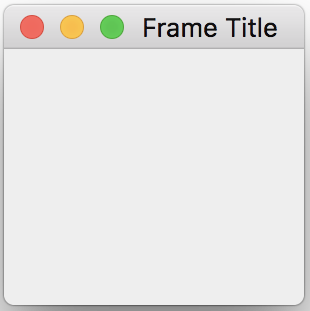
Note 1: The size specified in the setBounds() method includes both the content area and the title area of the frame.
Note 2: After executing the f.setVisible(true) statement, the main() method reaches the end of execution. But the execution of the entire program is not terminated. This is due the fact that the f.setVisible(true) statement actually launches new execution threads, AWT threads. Those threads are still running even after the main thread reaches the end.
Note 3: When you click the close icon, the frame will be removed from the screen. But the execution of the entire program is not terminated. Removing all frames from the screen does not force all AWT threads to end.
Table of Contents
Introduction of Java Swing Package
Graphics Environment of the Local System
►Creating Frames with Sizes and Locations
Closing Frame and Terminating Application
Listing and Interrupting AWT Threads
"AWT blocker activation interrupted" Error in JDK 1.6
JFrame Thread Behavior with JDK 8 to 20
Displaying Chinese Characters in Frame Title
Drawing Graphics - Using paint() on Frame
Drawing Graphics - Using paint() on Component
Drawing Graphics - Using paint() on Content Pane
Drawing Chinese Characters on Frames
JCheckBox - Swing Check Box Class
JRadioButton - Swing Radio Button Class
JTextField - Swing Text Field Class
JComboBox - Swing Combo Box Class
Menu Bar, Menus, Menu Items and Listeners
Creating Internal Frames inside the Main Frame
Layout of Components in a Container
JEditorPane - The Editor Pane Class
SwingWorker - The Background Task Worker
AWT (Abstract Windows Toolkit)