JSP Tutorials - Herong's Tutorial Examples - v5.11, by Herong Yang
My First HTML Page - hello.html
This section provides a tutorial example on how to create the first Web page with HTML code to test the Tomcat Web server.
Now I am ready to create my first Web page written as an HTML file on the Tomcat server.
1. Create a text file called hello.html with the following HTML code:
<html><body>Hello world!</body></html>
2. Save this HTML file to the default application folder:
\local\tomcat\webapps\ROOT\hello.html
3. Run a Web browser with this URL: http://localhost:8080/hello.html. You should see the "Hello world!" message in the browser:
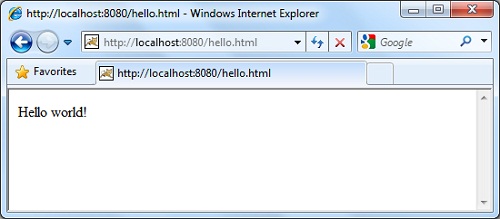
Congratulations! Now, we have confirmed that Tomcat server is running as a Web server:
- Default base URL: http://localhost:8080/
- Folder where HTML documents are served from: C:\local\tomcat\webapps\ROOT\
Table of Contents
JSP (JavaServer Pages) Overview
►Tomcat Installation on Windows Systems
Downloading and Installing Tomcat
Setting Up Tomcat Server Admin Access
Reviewing Tomcat Server Status Page
Tomcat Web Application Manager
►My First HTML Page - hello.html
Syntax of JSP Pages and JSP Documents
JavaBean Objects and "useBean" Action Elements
Managing HTTP Response Header Lines
Non-ASCII Characters Support in JSP Pages
Overview of JSTL (JSP Standard Tag Libraries)
Multiple Tags Working Together
Using Tomcat on CentOS Systems
Connecting to SQL Server from Servlet