Cryptography Tutorials - Herong's Tutorial Examples - v5.42, by Herong Yang
Managing Certificates in Certificate Stores
This section provides a tutorial example on how to use Chrome to manage certificates installed in certificate stores.
Now I want to know how Chrome manages certificates that are already installed on the local Windows system.
1. Run Chrome and click the home icon. Then select "Settings" from the pop up menu. The Chrome settings page shows up.
2. Click the "Show advanced settings..." link at the bottom. More settings shows up.
3. Click the "Manage certificates" button. The Certificates dialog box shows up for you to manage certificate.
As you can see, the "Certificates" dialog box in Chrome is the same as IE. This tells me that Chrome share same certificate stores with IE and uses the same tools to export and import certificates to and from certificate files. See IE tutorials for more information.
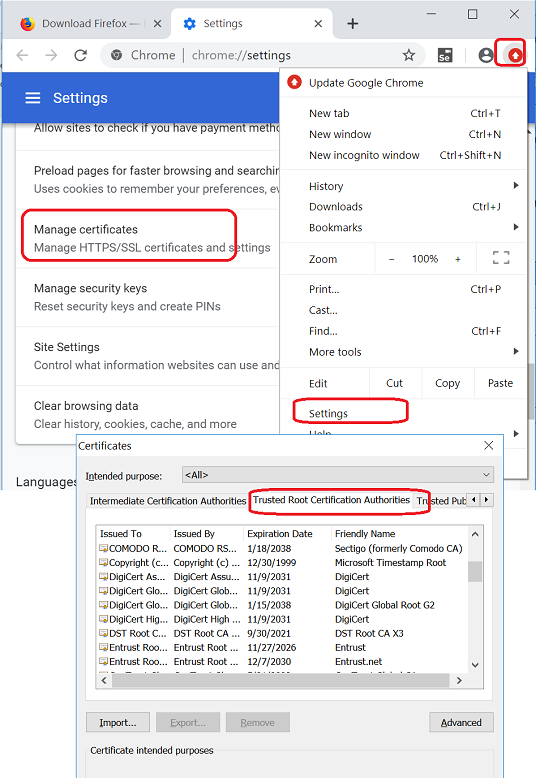
Table of Contents
Introduction to AES (Advanced Encryption Standard)
DES Algorithm - Illustrated with Java Programs
DES Algorithm Java Implementation
DES Algorithm - Java Implementation in JDK JCE
DES Encryption Operation Modes
PHP Implementation of DES - mcrypt
Blowfish - 8-Byte Block Cipher
Secret Key Generation and Management
Cipher - Secret Key Encryption and Decryption
RSA Implementation using java.math.BigInteger Class
Introduction of DSA (Digital Signature Algorithm)
Java Default Implementation of DSA
Private key and Public Key Pair Generation
PKCS#8/X.509 Private/Public Encoding Standards
Cipher - Public Key Encryption and Decryption
OpenSSL Introduction and Installation
OpenSSL Generating and Managing RSA Keys
OpenSSL Generating and Signing CSR
OpenSSL Validating Certificate Path
"keytool" and "keystore" from JDK
"OpenSSL" Signing CSR Generated by "keytool"
Migrating Keys from "keystore" to "OpenSSL" Key Files
Certificate X.509 Standard and DER/PEM Formats
Migrating Keys from "OpenSSL" Key Files to "keystore"
►Using Certificates in Google Chrome
Visiting an "https" Web Site with Chrome
Exporting Certificate from Chrome to File