Android Tutorials - Herong's Tutorial Examples - v3.05, by Herong Yang
Viewing USB Debugging Devices in Control Panel
This section provides a tutorial example on how to view the LG Android USB Debugging devices in Windows Control Panel. Each device represents a different interface that Windows can use through the USB connection.
Since more devices are added to my Windows system when I turned on "USB Debugging" on my phone, I want to check their properties in the Control Panel.
1. On the Windows computer, go to "Control Panel\Hardware and Sound\Devices and Printers". You do see more icons listed as connected devices representing different interfaces Windows can through the USB connection.
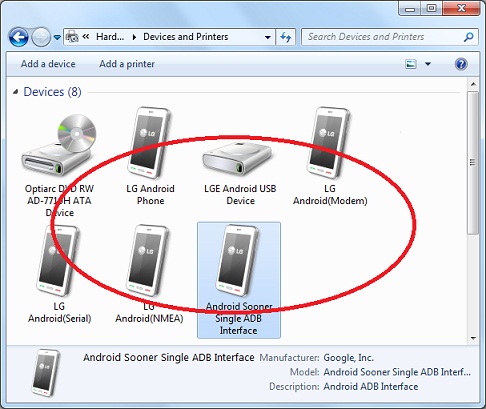
2. Right-click on "Android Sooner Single ADB Interface" and select "Properties". You see some general properties:
Device Information Manufacture: Google Inc. Model: Android Sooner Single ADB Interface Model number: Unavailable Categories: Phone Description: Android ADB Interface
Interesting, the actual ADB (Android Debugging Bridge) interface driver is produced by Google and included in the LG USB driver package that I installed earlier.
You continue to check other detailed properties to know more about this driver.
Table of Contents
Installing JDK 1.8 on Windows System
Installation of Android SDK R24 and Emulator
Installing Apache Ant 1.9 on Windows System
Developing First Android Application - HelloAndroid
Android Application Package (APK) Files
Android Debug Bridge (adb) Tool
AboutAndroid - Application to Retrieve System Information
android.app.Activity Class and Activity Lifecycle
View Objects and Layout Resource Files
Using "adb logcat" Command for Debugging
Build Process and Package File Content
Samsung Galaxy Tab 3 Mini Tablet
USB Debugging Applications on Samsung Tablet
USB Debugging Applications on LG-V905R Tablet
►USB Debugging Applications on LG-P925g Phone
Installing LG USB Device Driver on Windows
Viewing LG Android USB Device in Control Panel
Turning on USB Debugging on LG-P925g
►Viewing USB Debugging Devices in Control Panel
Running "adb" on LG-P925g USB Debugging Interface
Installing Application to Phone using "ant installd" Command
Installing Application to Phone using "adb -d install" Command
"adb -d install" Command Options
Installing "AboutAndroid" to LG-P925g Phone