Windows Tutorials - Herong's Tutorial Examples - v5.62, by Dr. Herong Yang
Red Gradient Spiral - My First GIMP Image
This section provides a tutorial example on how to create a new blank image, fill it with a red gradient spiral and save it in GIMP XCF format.
Now let me try to create my first image with GIMP.
1. Run GIMP again and click menu File > New. "Create a New Image" dialog box shows up.
2. Enter Image Size in pixels, Width: 144, Height: 144, and click OK. A blank image shows up. Note that 144 pixels equals to 2 inches with a 72-PPI resolution.
3. From the tool icon list on the Toolbox panel, select the icon called: "Blend Tool: Fill selected area with a color gradient".
4. On the Toolbox panel, click the foreground color selection icon (below the tool icon list), and select the red color.
5. On the Toolbox panel, change the blend Shape to Spiral in the Blend options area.
6. Move the mouse to the center of the blank image, press the mouse button down, move the mouse to the top right corner of the image, and release the button. A nice looking image is generated by GIMP:
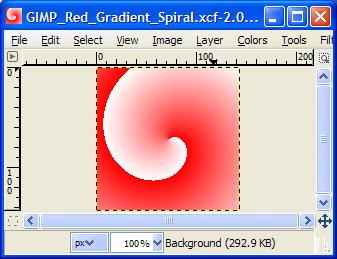
7. Click menu File > Save, enter Name: GIMP-Red-Gradient-Spiral, and click Save. The image is saved to a GIMP file: GIMP-Red-Gradient-Spiral.xcf in GIMP XCF format.
Table of Contents
Introduction to Microsoft Windows
Introduction to Windows Explorer
Introduction to Internet Explorer
"Paint" Program and Computer Graphics
►GIMP - GNU Image Manipulation Program
Introduction to GIMP (GNU Image Manipulation Program)
Downloading and Installing GIMP 2.6.3
Main Window, Toolbox, and Layers/Channels
►Red Gradient Spiral - My First GIMP Image
JPEG Image File Format Quality and Size
GIF Image File Format and Transparent Background
"WinZip" - ZIP File Compression Tool
"WinRAR" - RAR and ZIP File Compression Tool
FTP Server, Client and Commands
"FileZilla" - Free FTP Client and Server
Web Server Log Files and Analysis Tool - "Analog"
Spyware Adware Detection and Removal
IE Addon Program Listing and Removal
Vundo (VirtuMonde/VirtuMundo) - vtsts.dll Removal
Trojan and Malware "Puper" Description and Removal
VSToolbar (VSAdd-in.dll) - Description and Removal
Spybot - Spyware Blocker, Detection and Removal
Setting Up and Using Crossover Cable Network
Home Network Gateway - DSL Modem/Wireless Router
Windows Task Manager - The System Performance Tool
"tasklist" Command Line Tool to List Process Information
"msconfig" - System Configuration Tool
Configuring and Managing System Services
Windows Registry Key and Value Management Tools