Building Chinese Web Sites using PHP - Version 2.14, by Dr. Herong Yang
Installing Apache 2.2.4 on Windows Systems
This section describes how to install Apache 2.2.4 binary distribution on Windows systems.
After downloaded Apache HTTP Server 2.2.4, I continued to install it on my Windows system:
1. Down-click apache_2.2.4-win32-x86-no_ssl.msi. The installation wizard starts.
2. Follow the instruction given by the wizard until you see the "Server Information" setting screen. Since I will be using the Web server on my local machine only, I entered the following settings:
Network Domain: localhost Server Name: localhost Administrator's Email Address: herong@localhost
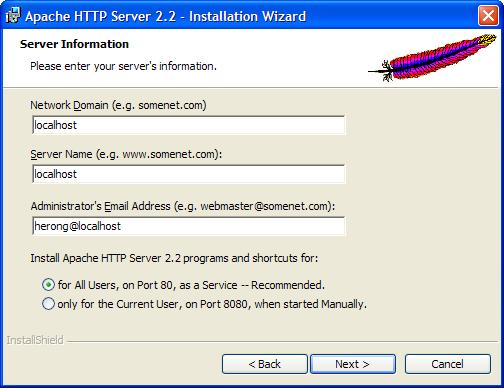
3. When the "Destination Folder" screen shows up, click the "Change" button to set "C:\local\apache\" as the destination folder.
4. When the installation is done. The Apache Web server should be running as a background process.
To verify the installation, open a Web browser with http://localhost. You should see the Apache server default home page saying: "It works!".
Last update: 2015.
Table of Contents
PHP Installation on Windows Systems
►Integrating PHP with Apache Web Server
Downloading Apache 2.2.4 Binary for Windows
►Installing Apache 2.2.4 on Windows Systems
Publishing HTML Documents as Web Pages
Configuring Apache for PHP CGI Scripts
Publishing PHP Scripts as Web Pages
charset="*" - Encodings on Chinese Web Pages
Chinese Characters in PHP String Literals
Multibyte String Functions in UTF-8 Encoding
Input Text Data from Web Forms
Input Chinese Text Data from Web Forms
MySQL - Installation on Windows
MySQL - Connecting PHP to Database
MySQL - Character Set and Encoding
MySQL - Sending Non-ASCII Text to MySQL
Retrieving Chinese Text from Database to Web Pages