XML Tutorials - Herong's Tutorial Examples - v5.25, by Herong Yang
Downloading and Installing XML Notepad
This section provides a tutorial example on how to download and install XML Notepad 2007 on Windows systems.
Downloading and installing XML Notepad 2007 is easy. See steps below:
1. Go to http://www.microsoft.com/en-us/download/details.aspx?id=7973. You see XML Notepad 2007 download page.
2. Click the "Download" button next to "XmlNotepad.msi - 1.8 MB". Save the file, XmlNotepad.msi, to desktop.
3. Double-click "XmlNotepad.msi" on the desktop. You see "XML Notepad 2007 Setup" window showing up.
4. Follow the setup instruction to finish installation.
5. Click "Start" button, then "All programs" > "XML Notepad 2007" > "XML Notepad 2007" to start the program. You see the "XML Notepad" window showing up:
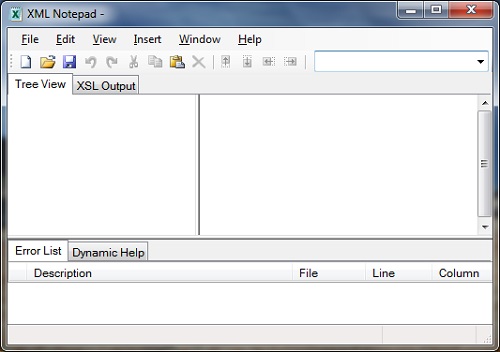
Table of Contents
Introduction of XML (eXtensible Markup Language)
DOM (Document Object Model) Programming Interface
SAX (Simple API for XML) Programming Interface
DTD (Document Type Definition) Introduction
Validating an XML Document against the Specified DTD Document Type
XSD (XML Schema Definition) Introduction
Validating XML Documents Against Specified XML Schemas
XSL (Extensible Stylesheet Language) Introduction
XSLT (XSL Transformations) Introduction
XSLT Elements as Programming Statements
Control and Generate XML Element in the Result
PHP Extensions for XML Manipulation
Processing XML with Python Scripts
►Downloading and Installing XML Notepad
Creating XML Documents in Tree View
Viewing XML Documents in Source Code
Converting XML in Pretty Print Format
XSLT Transformation and HTML View
XML Tools Plugin for Notepad++
XML Plugin Packages for Atom Editor