Windows Tutorials - Herong's Tutorial Examples - v5.62, by Dr. Herong Yang
Using the Processes Tab
This section provides a quick description of the processes tab that lists all running processes on the system with CPU and memory usage information.
Comparing to the Applications tab, the Processes tab is much more interesting. The Processes tab shows information about the processes running on your computer. Processes listed on this tab represent applications that you started yourself interactively, applications that other users started through remote connections, applications that started by the system as start up programs, and background processes started by the system as system services.
For each process listed on this tab, the Task Manager can report a lot of information, including session ID, process ID (PID), process name, CPU usage, memory usage, number of threads, page faults, handle count, etc. See the picture below as an example:
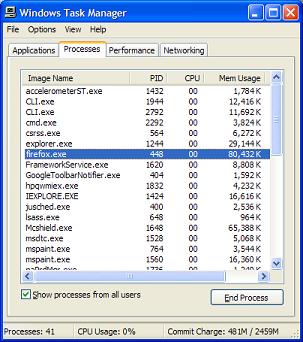
As you can see from this picture, you can select any process and click the "End Process" button to close the selected process.
Windows Task Manager provides very similar functions as the "ps" command on a Unix system.
Table of Contents
Introduction to Microsoft Windows
Introduction to Windows Explorer
Introduction to Internet Explorer
"Paint" Program and Computer Graphics
GIMP - GNU Image Manipulation Program
JPEG Image File Format Quality and Size
GIF Image File Format and Transparent Background
"WinZip" - ZIP File Compression Tool
"WinRAR" - RAR and ZIP File Compression Tool
FTP Server, Client and Commands
"FileZilla" - Free FTP Client and Server
Web Server Log Files and Analysis Tool - "Analog"
Spyware Adware Detection and Removal
IE Addon Program Listing and Removal
Vundo (VirtuMonde/VirtuMundo) - vtsts.dll Removal
Trojan and Malware "Puper" Description and Removal
VSToolbar (VSAdd-in.dll) - Description and Removal
Spybot - Spyware Blocker, Detection and Removal
Setting Up and Using Crossover Cable Network
Home Network Gateway - DSL Modem/Wireless Router
►Windows Task Manager - The System Performance Tool
Starting Windows Task Manger and Using Applications Tab
"tasklist" Command Line Tool to List Process Information
"msconfig" - System Configuration Tool
Configuring and Managing System Services
Windows Registry Key and Value Management Tools