Windows Security Tutorials - Herong's Tutorial Examples - v3.01, by Dr. Herong Yang
Windows 8: Customizing Windows Defender Settings
This section provides a tutorial example on how to review and customize Windows Defender settings on Windows 8 systems.
After turning on Windows Defender, you should continue to review and customize its settings.
1. Type in and run "Window Defender" in the "Search > Apps" input field.
2. Click the "Settings" tab and click "Real-time protection" on the left side. You will see the real-time protection setting.
[x] Turn on real-time protection (recommended) Real-time protection alerts you whenever malicious or potentional unwanted software attempts to install itself or run on your PC.
3. Click "Advanced" on the left side and turn all settings:
[x] Scan archive files Include any archive files, such as .zip ro .cab files. [x] Scan removable drives Include removable drives, such as USB flash drive, when running a full scan. [x] Create a system restore point Create a system restore point before removing, running, or quarantining detected items. ...
4. Click "Administrator" on the left side. You will the turn on or off switch:
[x] Turn on this app When this check box is checked, this app will alert all users if spyware or other potentially unwanted software attempts to run or install itself on this PC.
5. Click the "Save changes" button to save changes.
The picture below shows you Windows Defender settings on a Windows 8 system:
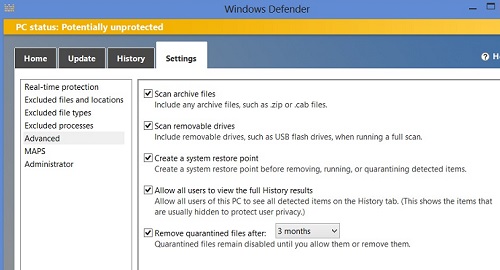
Table of Contents
About This Windows Security Book
Windows 8: System Security Review
Windows 8: System Security Protection
►Windows 8 Defender for Real-Time Protection
Windows 8: What Is Windows Defender
Windows 8: Turning on Windows Defender
►Windows 8: Customizing Windows Defender Settings
Windows 8: Full Scan with Windows Defender
Windows 7: System Security Review
Windows 7: System Security Protection
Windows 7 Forefront Client Security
Norton Power Eraser - Anti-Virus Scan Tool
McAfee Virus and Malware Protection Tools
Spybot - Spyware Blocker, Detection and Removal
Keeping IE (Internet Explorer) Secure
Malware (Adware, Spyware, Trojan, Worm, and Virus)
HijackThis - Browser Hijacker Diagnosis Tool
IE Add-on Program Listing and Removal
"Conduit Search" - Malware Detection and Removal
"Tube Dimmer", "Scorpion Saver" or "Adpeak" Malware
Malware Manual Removal Experience
Vundo (VirtuMonde/VirtuMundo) - vtsts.dll Removal
Trojan and Malware "Puper" Description and Removal
VSToolbar (VSAdd-in.dll) - Description and Removal
PWS (Password Stealer) Trojan Infection Removal