Email Tutorials - Herong's Tutorial Examples - v1.04, by Herong Yang
Thunderbird Installation on macOS and Windows
This section provides a tutorial example on how to install Thunderbird on macOS and Windows computers as an email client tool, also called MUA (Mail User Agent).
Installing Thunderbird on your local computer is easy. Here is how I did it on my macOS computer.
1. Go to Thunderbird Website at https://www.thunderbird.net.
2. Click the Download button. The Thunderbird for macOS package file will be stored as "~/Downloads/Thunderbird 115.9.0.dmg".
3. Double click on "~/Downloads/Thunderbird 115.9.0.dmg" to run it. You see the installation screen.
4. Drug the Thunderbird icon the folder icon to install it.
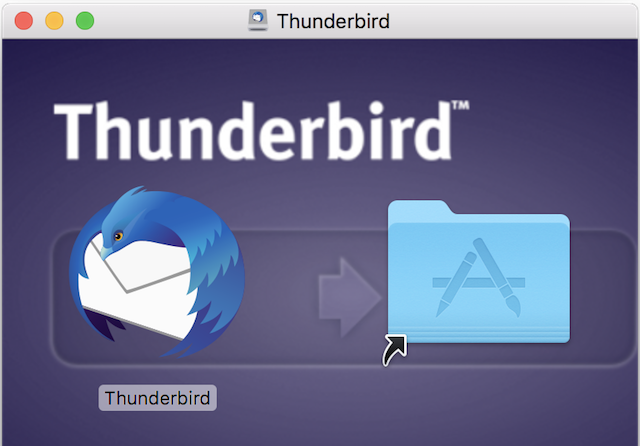
You can launch Thunderbird from the launchpad after installation.
Here is how I did it on my Windows computer.
1. Go to Thunderbird Website at https://www.thunderbird.net.
2. Click the "Download" button. The Thunderbird for Windows package file will be stored as "\Downloads\Thunderbird Setup 115.9.0.exe".
3. Double click on "\Downloads\Thunderbird Setup 115.9.0.exe" to run it. You see the installation wizard.
4. Follow instruction on the wizard to finish the installation.
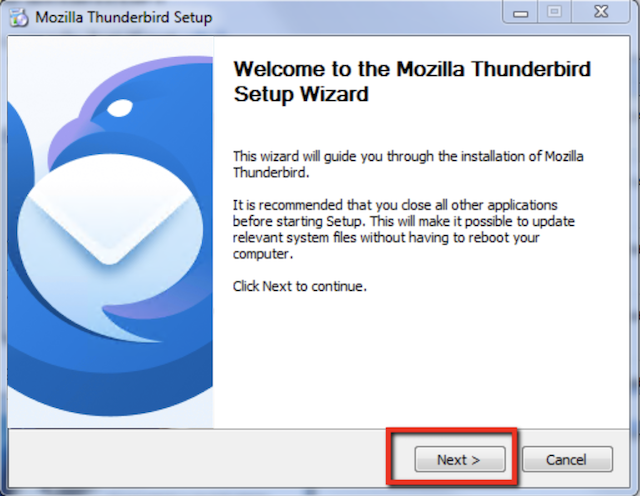
You can launch Thunderbird from the desktop after installation.
Table of Contents
Postfix - Mail Transport Agent (MTA)
SSL/TLS Secure Connections with Postfix Server
Dovecot - IMAP and POP3 Server
SSL/TLS Secure Connections with Dovecot Server
Email Client Tools - Mail User Agents (MUA)
►Mozilla Thunderbird - Mail User Agents (MUA)
►Thunderbird Installation on macOS and Windows
Thunderbird Configuration for POP3S and SMTP
Thunderbird to Accept POP3S Certificate Exception
Thunderbird Configuration for IMAPS and SMTP
Thunderbird Configuration for SMTPS Service
Manage Security Certificates on Thunderbird
Send Message Errors on Thunderbird
PHPMailer - PHP Package for Sending Emails